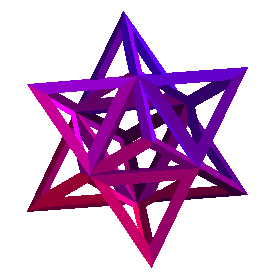 Printing
Printing
Instructions for printing
Before you can print, you must establish a CIS XPRINT account through
CLAIM.
If you logged in to a Calclab machine, either sitting in one of the
math labs or by using X-win in one of the Open Access Labs:
XPRINT:
- Save the file into your directory. The easiest way to do this is to
press the "shift" key while clicking on the file you want. You will be
prompted for a filename. Keep the default filename or choose your
own. (Remember this name.)
- Get a terminal window. Click in the background. Select
terminal-xterm.
- Use x-print. xprint -d PRINTER filename.ps
where PRINTER is the name of the printer in the lab you want and
filename.ps is your file. Use blocker to
print to BLOC 133.
Ask a Help Desk person if you need to set up a XPRINT account or to get
the name of the correct PRINTER.
From a PC:
- Click on the Printable version you want.
- Choose "Save" from the window that will appear and notice the name of
the file being saved (for example the first test from 1996 is called:
"151s96e1.ps").
- From the "Main" window in the Windows program manager select DOS
shell.
- At the DOS prompt type: d: and then hit the
return key.
- At the DOS prompt type: copy 151s96e1.ps > lpt2
and that should do it.
I have only tested this from the Blocker lab so if your printout does not
come out contact one of the help desk staff to help.
If you find that these instructions are confusing or if a different
procedure is needed for a particular lab, PLEASE email your comments at
the address below. If possible, include a return email address so we can
respond.
Also, please include the lab and time where you are having problems so the
problem can be better addressed.
If all else fails you can always copy the questions off of the Web
viewable version by hand.
These have been made available in order to help
you prepare for your exams. Spending large amounts of time trying to
print them will only take away valuable time.
The following is the list of steps followed when printing from maple.
Please send comments, questions, or suggestions regarding this page
to
"webmaster@calclab.math.tamu.edu" .
Last updated by kl on Wed, 01/Feb/06, 11:06.
[an error occurred while processing this directive]
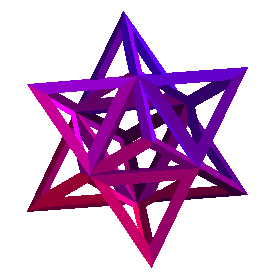 Printing
Printing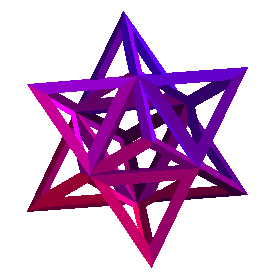 Printing
Printing