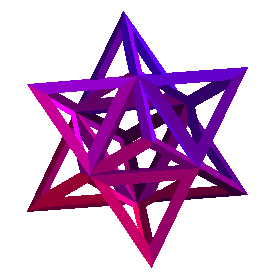Python, Sympy, Numpy, Matplotlib, and Jupyter
For Math courses using Python, Sympy, Numpy, Matplotlib, and Jupyter, the Calclab systems will have these installed for use during your weekly lab. To start a Jupyter notebook, simply click the Jupyter icon on the bottom panel of your desktop or open a Terminal window and type:
jupyter notebook
Installing Python/SymPy/NumPy/Matplotlib/Jupyter on your computer
Outside of the lab, you will want to install these on your own computer. Sound expensive? Relax, they're all free! You will need Python 3 from the Anaconda distribution. This is a free Python distribution that includes SymPy, NumPy, Matplotlib, and Jupyter, making the installation quite simple. It can be downloaded for Windows, MacOS, and Linux from https://www.anaconda.com. Be sure to select version 3 for your download.
Alternative installation for Linux
If you're confident with your Linux administration skills, your Linux distribution may already include python3, python3-sympy, and python3-numpy. You may need to manually install jupyter using pip. For example on Linux Mint18 (based on Ubuntu 16.04), all of the packages may be installed with the following commands:
umask 022 sudo apt install python3 python3-pip \ python3-setuptools python3-wheel \ python3-numpy python3-scipy \ python3-sympy python3-tk python3-matplotlib sudo python3 -m pip install jupyter
Running the Notebook
The Jupyter notebook can be launched from the command line in a Terminal window (Linux/MacOS) or Command Prompt (Windows):
jupyter notebook
This will start a browser window and connect to the local jupyter server that you just started.
Example
- Notebook (right-click and Save Link As) showcasing capabilities of SymPy, NumPy, and Matplotlib. Launch jupyter and open this notebook.
References
- Anaconda Python Distribution
- SymPy - Symbolic Mathematics for Python
- NumPy - Large Arrays, Matrices, and High Level Math Functions for Python
- Jupyter - Web applicaton notebook for creating and sharing documents